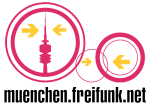Dies ist eine alte Version des Dokuments!
Welcome to the free Conference Server of Freifunk Munich
This page explains the usage and gives some background information about the Freifunk Munich Conference Server https://meet.ffmuc.net.
Hier klicken für Deutsche Version
System Requirements and Terms of Use
Taking part in a Conference happens via a Web Browser or a dedicated Deskop/Mobile App
Only the Chrome Browser and the Jitsi-Meet Apps work fine. The apps offer the best functionality and are optimized for the unterlying Server Infrastructure.
Please note: Firefox and other browsers (regardless of Windows, Mac oder Linux) show smaller issues during conferences (distroted Audio, lagging or no Video)
Chrome browser
- Windows, Mac, Linux: https://www.google.com/intl/de_de/chrome/
Jitsi-meet App
Caution: You have to insert our Server adress https://meet.ffmuc.net in the Jitsi-meet App (under Settings → ServerURL)
Terms of Use: Fair use only
The service can be used freely for video conferences, as long as the conference is not of a commercial nature so no goods or services are offered to others there. Illegal Content and use for purposes that are illegal under German law are also prohibited.
Allowed are:
- Private conferences with friends and family
- Any type of use for groups, associations and corporations of civil protection, medical care etc.
- Any type of use for research and teaching purposes
- Church service / celebrate Mass
- Any type of use for bodies with sovereign functions
- Team conferences in smaller companies (large companies are asked to use their own solutions - we will help to set up services like this if possible)
Forbidden are::
- Streaming copyrighted content via the platform. (Note: It is ok to watch videos together in a group as long as the video(s) and audio track are not streamed into the conference room.)
- Use the service as a live event streaming / broadcast system (= individual to many). (Note: This does not apply to: medicine, emergency care, technical aid, fire service, teaching, research and church service who may use this conferencing service for their needs)
- Contact space for online trading
- Use by groups, parties and associations prohibited by German law.
If you use or system you agree also to the Terms of Use of Freifunk Munich.
Manual
Setting up a new conference
If there is no conference room for your conference yet, you have to create a new one. To do this, think of a room name and enter it in the field on the home page. The room name should be at least 10 characters long and folow the advise below:
Useful room names have a relation to the group / conference / team AND a random component of at least 6 characters (e.g. „TEAMNAME-HT4jsna3“)
Why so complicated? Because then users who do not belong to your group cannot simply guess your room name. They might be able to guess what your team's name is, but they won't know the second (random) part.
You can also assign a password. More on this below.
Attention: A room only exists as long as the last participant is in the room. After that, the room (and room name) is deleted in the system. Is this a problem? NO because: you came up with a unique room name in the first place that nobody can come up with and that you can use again and again. But formally speaking you cannot „reserve“ a room name for ever by creating a room and setting a password.
Joining an existing Conference
Either enter the name of the room (= the conference) you want to enter in the field on the start page OR or enter the web address of the room directly in the address bar of the browser https://meet.ffmuc.net/XXXXXXXX . XXXXXXXX stands for the name of the room / conference.
The first user in a room is automatically the moderator of the room. Once they leave the moderater role is passed on to the second person joining the room and so on.
In the conference room
Overview
When you enter a conference room, you always see the person who is speaking (i.e. the microphone is recording something), in large / full window mode. If you are the first person in the room, you see yourself (now is a good opportunity to check your hair). By clicking on the symbol with the four squares at the bottom right you can switch to a view that shows all participants in arranged tiles. Clicking again brings the automatic speaker view back.
Main buttons (bottom edge, center)
At the bottom, middle of the conference window are the three main buttons. Microphone, on-hook and camera. Clicking on the red handset ends your participation in the conference. The „Microphone“ button (left) switches your own microphone on and off, the „Camera“ button (right) switches your own camera on and off. The symbols are crossed out when switched off. They are filled in white when active.
Secondary buttons (bottom edge, left)
At the bottom of the conference window to the left are the three buttons for
- Screen sharing (not seen on all browsers and computers)
- the hand symbol for lifting hands in moderated conferences and
- the speech bubble symbol to open / close the text chat.
Screen sharing
With screen sharing, you can show your own screen and thus show presentations, documents or photos to all other conference participants. Depending on the computer, various security prompts and warnings may appear before the screen is broadcasted to the conference. Screen sharing may not work on every computer.
Configuration buttons (bottom margin, right)
In the bottom right corner:
- the button for switching speaker mode and tile view (the four squares)
- the info window and
- the configuration menu (the three dots).
password protection
The moderator (i.e. the person who first entered the room) can assign a password for the room in the info window (i symbol at the bottom right). If a password is set, only users who know the password for the room can enter the conference room.
Attention: Password protection is only valid as long as the conference is running. Password protection can not be used to secure a particularly nice room name. If the last participant leaves the room, the name is released again for everyone (!). See above.
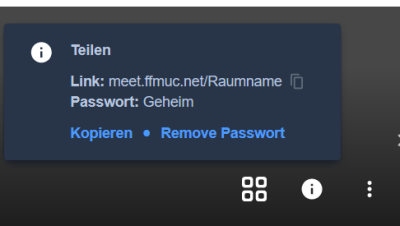
Set password and delete
Set Password:
In the info window, first click on „Add Password“ and then enter a password of your choice behind the word „Password“ and press Enter. As you type, „Add Password“ changes to „Cancel Password“, click there if you don't want to assign a password. Complete the entry of the password with Return. Then the lettering „Add Password“ changes to „Remove Password“. After the lettering changed, the password is set and you can click the i symbol again to close the info window.
Delete password:
Click „Remove Password“ in the info window.
Hints for successful video / audio conferences
For a successful video / audio conference, all participants should observe the following rules, especially if there are many participants in a room:
- Use a headset. It doesn't even have to have a microphone if one is built into the computer. The spatial separation of microphone (then in the computer or near the mouth) and loudspeaker (in the ear) helps to avoid echoes.
- Everyone turns off their own microphone (mute) as long as they don't say anything. This prevents echoes and also avoids that the whole conference round hears the washing machine rattling in the background)
- If it is not just a nice chat conference / evening round, you should appoint a moderator who will lead the meeting and also accept the hand signals to speak.
- If you want to say something, raise your hand (click on the hand symbol), the moderator picks up the hand signal
FAQ
Click on the question to see the answer!
.
Most asked Questions
Who or what is Freifunk?
Freifunk is a non-commercial initiative for creating free networks. Our goal is to set up and operate a free and independent WiFi network in Munich. In times of crisis, however, we also build other charitable things. Like this conference server, for example. Freifunk goes back to the citizen networks of the 90s and the scene around the Chaos Computer Club. More about Freifunk on our page „Was ist Freifunk“, the website of all German Freifunkgruppen and in our Freifunk Munich FAQ.
Free? But everything costs something! Who pays for the running and fixed costs?
Of course, the operation of this service and the infrastructure costs something. Data traffic in particular costs a lot actually. The costs are currently being paid by some members of Freifunk Munich out of their own pocket as well as the association Freie Netze München e.V. A large German provider also provides servers.
We will always keep the service free of charge, but reserve the right to restrict the operation (e.g. only use by particularly important groups such as medical personnel, clinical research, etc.) if the number of users exceeds our (financial) possibilities. We, the operating group of the server of Freifunk Munich, decide how, when and where we restrict access in case of an emergency. We will announce this in good time and transparently.
What happens if the service is misused?
If legally justified, Freifunk cooperates in full with the judiciary and the police. We do not prevent or complicate legal prosecution. We do not cover illegal acts.
If the service is misused, we reserve the right to restrict access to people and groups that have social benefits (e.g. medical personnel, clinical research, etc.). The criteria are determined solely by the operating group of the Freifunk Munich server. We will announce this in good time and transparently.
Can I help with server capacity immediately?
Yes! This is done by „donating“ a root VM without NAT for 2 months. Minimum system requirements are 2 (v) CPUs, 4GB RAM, 10GB disk. So that we can include the server in our server network, we need full root access to the VM in order to deploy our standard configuration. Unfortunately we are currently not in a mode where we can support „I have installed a video bridge for you to integrate“. Talk to us directly for the details.
I would like to support, thank, help in other ways
Thank you! Get in touch with us! (see below).
Security
Is the conference encrypted?
The data link between the user and the video conference server is automatically encrypted. On the server itself 1) all incoming data is decrypted, 2) the individual audio and video streams are mixed, 3) the outgoing data is encrypted again and 4) distributed to all users, where it is decrypted and displayed locally again.
Does the system support end-to-end encryption, E2EE?
No, due to its basic structure, the system cannot and will not support end-to-end encryption between users.
Is it safe for my use case?
You have to decide that yourself. Realistically, it is suitable for all normal applications. But not e.g. for discussions on topics that are subject to official classification in terms of confidentiality.
Are you XYZ certified?
No.
What is the room password for?
If you assign a password for your room, only users who know the password can enter the room. The password has no influence on the strength of the data encryption on the transport route to and from the server.
Can you, the Freifunk admins, peek into our room?
Not without entering your room. If you have assigned a password, we can only enter the room if you provide us with the password (e.g. for debugging, help, etc.)
Can you, the Freifunk admins, see all room names and usernames?
The server admin can see all room names of all currently running conferences. However, we cannot see which user with which name is in which room.
What are you logging?
The standard Jitsi Log is currently switched on as described in the Jitsi meet project.
In addition, all visitors save and keep it indefinitely:
Date / time,
the requested page,
Status code of the web server,
Browser / operating system,
the referer.
Technology
What is the technology behind the conference server?
A network of individual servers, the so-called video bridges, which are managed by a central server on which the start page and the so-called load balancer run. The software on the servers is the open source video conference software Jitsi-meet and the Jitsi video bridge .
The servers are VMs with at least 2vCPUs, 4GB Ram, 10GB hard drive and 1 Gbit / s links.
Last Question
Why are you doing all this?
Because we can. And also want to make our contribution to #FlattenTheCurve and make it easier for people to stay in touch.
Contact / Service Provider
Freifunk München together with Freie Netze München e.V.
Twitter: @FreifunkMUC
see also FFMUC Contact Page
Impressum / DSGVO
see FFMUC Impressum